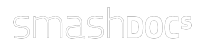Let's get started!
Create a draft
To create a new SMASHDOCs document, click on the green plus-button on the downright corner of the document view and select "Write new SMASHDOC" from the appearing dialogue box.
A dialogue box opens and you can edit the basic information of your document:
Of course you have also the possibility to import existing Word documents to edit them in a better way. Find the instruction to do this at the end of that page.
Please note that page numbers do not appear in SMASHDOCs. The page numbers are modified according to the export template and are visible after the conversion into the exported file.
- file name
- document title
- subtitle
- description
- tags
- footer
Of course you have also the possibility to import existing Word documents to edit them in a better way. Find the instruction to do this at the end of that page.
Please note that page numbers do not appear in SMASHDOCs. The page numbers are modified according to the export template and are visible after the conversion into the exported file.
Insert text sections
For a new text section, click in the appropriate area of the document where you want to add the section below and choose with a right click from the context menu "new section" and futher "insert text".
You can also press ENTER and a new text section appears, or you click on the little plus in the context menu.
You can also press ENTER and a new text section appears, or you click on the little plus in the context menu.
Insert images
If you want to insert an image into your document, choose the text section you want to add it to and click on "insert images" in the formatting bar.
A dialogue box opens, and you can upload the image manually or via drag & drop.
Add a title for your image, which is displayed below the image and in the list of figures.
A dialogue box opens, and you can upload the image manually or via drag & drop.
Add a title for your image, which is displayed below the image and in the list of figures.
Insert tables
For inserting a table into your document, once again choose the respective text section and click on the "insert tables" button in the formatting bar.
Again a dialogue box appears. You can enter your content, insert, merge or delete rows and columns as well as adjust the table's size.
If you already have an Excel table, which you want to add to your SMASHDOCs document, you can easily upload it by copying it directly into the dialogue box. SMASHDOCs adjusts the table automatically if more cells are required.
Again a dialogue box appears. You can enter your content, insert, merge or delete rows and columns as well as adjust the table's size.
If you already have an Excel table, which you want to add to your SMASHDOCs document, you can easily upload it by copying it directly into the dialogue box. SMASHDOCs adjusts the table automatically if more cells are required.
Insert hyperlinks
To insert a hyperlink, select the text section where you want to insert it and click on "insert hyperlink" in the formatting bar. Alternatively, you can mark a word or several ones.
A dialogue box appears where you can insert the hyperlink. In the second field, you can specify how the link should be displayed in your document.
Please note that at the moment it is not possible to insert links into headings.
A dialogue box appears where you can insert the hyperlink. In the second field, you can specify how the link should be displayed in your document.
Please note that at the moment it is not possible to insert links into headings.
Insert cross-references
You have the possibility to insert cross-references from (numbered) headings, images, tables and text sections to another in your document. To do so, click in the section you want to insert the cross-reference and then on the button "cross-reference" in the formatting bar. A diagloue box appears and you can choose the section you want to refer. Furthermore you can choose if you just want to display the number (e.g. Figure 2) or also the context (e.g. Figure 2: customer satisfaction) of the section.
After inserting a cross-reference, a little symbol appears right to the section the cross-references was inserted. Click on it and you get a detailed list of all cross-references you inserted in the respective section.
An inserted cross-references is not only displayed beside the section the cross-reference was inserted, but also next to the section it refers to.
After inserting a cross-reference, a little symbol appears right to the section the cross-references was inserted. Click on it and you get a detailed list of all cross-references you inserted in the respective section.
An inserted cross-references is not only displayed beside the section the cross-reference was inserted, but also next to the section it refers to.
Insert footnotes
To add a footnote, simply select the text section where you want to add it to and click on the "insert footnotes" button in the formatting bar.
All footnotes are numbered consecutively and are saved in the table of contents.
All footnotes are numbered consecutively and are saved in the table of contents.
Outline levels
Simply click on a text section to make it a heading. You can choose whether to create a heading with outline numbering or not.
SMASHDOCs always offers you a logical and consecutive numbering. When moving headings with numbering, the numbering adjusts automatically to the logical document structure.
In addition to that, SMASHDOCs automatically creates a table of contents and updates it continuously. Numbering was never so easy.
SMASHDOCs always offers you a logical and consecutive numbering. When moving headings with numbering, the numbering adjusts automatically to the logical document structure.
In addition to that, SMASHDOCs automatically creates a table of contents and updates it continuously. Numbering was never so easy.
Table of contents
Using the table of contents makes it easier to navigate quickly around the document.
SMASHDOCs creates automatically an index of
SMASHDOCs creates automatically an index of
- headings (with or without numbering in one list)
- images
- tables
- footnotes
- hyperlinks
Import a WORD document
In SMASHDOCs you can not only create documents, but also import Word documents, to edit them in a faster and better way with other users. To do this, click on the green plus-button in the downright corner of the document list and select " Import MS Word document".
Please note that you can only import ".docx" files. WORD's ".doc" format is not supported.
Please note that you can only import ".docx" files. WORD's ".doc" format is not supported.
A dialogue box appears where you can either insert a document via drag & drop or browse for it on your local drive.
In a second step, you can determine how SMASHDOCs is supposed to display the formatting templates used in the WORD document. For headings and numbered text sections, you can also define the outline level. If you do not change anything, SMASHDOCs takes over all formatting attributes that are technically recognizable and convertible.
In the third and last step, you can edit the documents metadata, such as file name and document title. You can also tag your document and add a footer.
You can now start editing your new document immediately before sharing it with others for review and comments. SMASHDOCs takes over all formatting attributes that are technically recognizable and convertible.
Share your document with other users
Once you have finished creating your document, you can share it with others. You can now edit it and discuss it together.
Learn to do that here.
Learn to do that here.