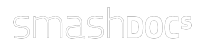Quick Start
Quick introduction
Nobody likes instruction manuals. But SMASHDOCs can do things you wouldn't expect. So take a few minutes. It's worth it.
Quick Start
Quick introduction
Nobody likes instruction manuals. But SMASHDOCs can do things you wouldn't expect. So take a few minutes. It's worth it.
Your document list
After logging in you first come upon the document list. Here you immediately
see whether there are documents with changes or comments that are new for you.
You can organize your documents in folders as needed. In order to create a new document, just click on the plus button.
see whether there are documents with changes or comments that are new for you.
You can organize your documents in folders as needed. In order to create a new document, just click on the plus button.

Writing and formatting a new document
The SMASHDOCs editor offers you many ways to design and format your document

- Headings without numbering 1-6
- Headings with outline numbering 1-6
- Outline numbering text section
- Simple/ numbered list
- Insert image / table
- Bold, italics, underlined
- Orientation: align left, align right, centre, justify
- Insert web link / cross-reference
- Insert footnote
- Set high / low
- Indent paragraph higher / lower
- Insert special characters
Starting review mode
and inviting other users
If you have written a document and then would like to set review mode (which monitors all changes) and invite other users to your document, simply click on "Share for review".

Simply invite new users by entering their e-mail address and set the role and rights of each user:
- Reader
- Commentator
- Editor - can make change suggestions in the document
- Approver - can decide on the change suggestions in the document
- Admin - can change other users' roles and rights
- Invite - can invite other users to the document
- May view the section history

The tabs on the left in the document
Through the tabs on the left you can view various indices so that you can more quickly navigate your document. If there are open change suggestions, the tab "Open changes" will appear; if there are discussions, "Comments" will appear. The red number shows you that there is news for you to check.

After LogIn
Edit text in change mode
If you have the role of "Editor" or "Approver", you can edit content in the document. Simply click in a section and change, for example, the text. In order to save your changes as a new suggestion,
(1) just click on the green "Save" button or
(2) use the key combination CTRL+S / CMD+S or
(3) leave the section by clicking elsewhere, e.g. another section.
(1) just click on the green "Save" button or
(2) use the key combination CTRL+S / CMD+S or
(3) leave the section by clicking elsewhere, e.g. another section.

If you have the role of "Approver", you can also decide on other suggested changes by
•clicking in the section and then on a decision-making button (this is how you decide on all suggestions) or
•marking individual suggestions so that you only decide on those.
•clicking in the section and then on a decision-making button (this is how you decide on all suggestions) or
•marking individual suggestions so that you only decide on those.

How do I see what has changed?
Once there are new changes in your document, a red notification will appear left on the tab "Open changes". All new change suggestions, accepted entries and deletions are automatically colour-coded and highlighted for you in the document. Mark the respective sections as "seen" so that SMASHDOCs understands your acknowledgment and can highlight more changes for you in the future.

The list of all open changes in the
document
document
Just click on the tab "Changes" and you will immediately see a list with all sections that have new changes. Click on the "blue" eye next to a section in order to acknowledge the new changes.
If you want to see all sections with open changes, click above the list on "Open". If you also want to see the section history, just click on the corresponding check mark.
If you want to see all sections with open changes, click above the list on "Open". If you also want to see the section history, just click on the corresponding check mark.

Creating a new comment
Right-click on a section and select "Communication". Write your comment and then determine who can see it: only you, everyone, or only specific people. I
If you would only like to comment on certain parts of a text section, first mark the words in question and then "Communication" from the right-click menu.
If you would only like to comment on certain parts of a text section, first mark the words in question and then "Communication" from the right-click menu.

How do I view new comments?
Once there are new comment entries in your document, a red notification will appear left in the "Comments" tab. Click on it and you will see a list of all open comments. Select a comment and you will immediately see what is new.

Inserting new sections in review mode
When you insert entirely new sections into a document in review mode, these start out as "drafts", i.e. changes are not yet highlighted and other users cannot edit them.
If other people have inserted "draft sections", these are shaded. Your own sections are light-grey.
If other people have inserted "draft sections", these are shaded. Your own sections are light-grey.

In order to release a draft section for revision by all other users, just click in the respective section and then on the blue button "Share for review". If you want to release multiple sections simultaneously, left-click on the first section, hold down the SHIFT key, and then right-click on another section, then click "Share for review".

Exporting the document
There are a number of ways you can export the content of your document. Just click in the document options on the left side and select "Export". Please note that there may be multiple export formats depending on configuration of your SMASHDOCs system.

If you have selected the Word export, for example, before creating the document you can still regulate,
Of course, once set SMASHDOCs will remember your settings.
- which design template will be used (we are happy to help you individually)
- whether a content/image/table index will be created and
- whether image and table captions will also be displayed.
Of course, once set SMASHDOCs will remember your settings.

After LogIn
Subsequent invitation / deactivation of users
Click in the document options on the left side and select "Manage User". Now you can see all of the users with their roles and rights, which you can also change if you have the role of "Admin".
You can also invite new users or deactivate existing ones by removing the check mark next to "Active"(you can also only do this if you are the "Admin").
You can also invite new users or deactivate existing ones by removing the check mark next to "Active"(you can also only do this if you are the "Admin").

Importing a Word document (only .docx)
In the Document list in the bottom right, click on the green plus button and select "Import Word document". Then select the Word document to be imported. SMASHDOCs will then show you all of the format templates used in the Word document with a suggestion as to which style could be used in SMASHDOCs. Of course, you can also manually change these suggestions.
Please note that only Word documents in .docx format can be imported.
Please note that only Word documents in .docx format can be imported.